Centre for Teaching Excellence
Resources | Academic IntegrityUsing Turnitin in Your Courses/Using Turnitin at CapU
Using Turnitin at CapU
Turnitin is integrated into eLearn. The Turnitin settings are available within the Assignment, Forum and Workshop activities on eLearn. Turnitin is not currently available for use with the Quiz Activity.
Please Note: there are several options for integrating Turnitin with eLearn (Moodle). Capilano University’s licence is for the “Plagiarism Plug-in” option.
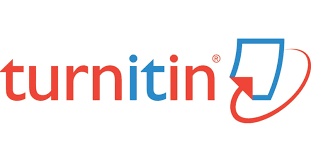
What do I need to do to prepare for using Turnitin in my course?
Turnitin is a new feature for both students and instructors at CapU. CTE recommends the following steps to ensure that Turnitin is an effective tool in your course:
- Include an advisory in your course syllabus to let students know that you will be using Turnitin in your course. Suggested wording:
If you plan to use the Turnitin similarity detection services for ALL Assignment or Forum activities in your course… If you plan to use the Turnitin similarity detection services for selected, suspect submissions… Written work for this course will be submitted via Turnitin, a third-party service licensed for use by Capilano University. Turnitin is used for text-matching to help detect plagiarism. Students will be required to agree to Turnitin’s end-user license agreement when submitting the first submission on eLearn. All submitted submissions will be included in the Capilano University dedicated database of submissions at Turnitin and will be used solely for the purpose of checking for possible plagiarism during the grading process during this term and in the future. Any student with a concern regarding using this service should contact the instructor to make alternative arrangements. This service is compliant with British Columbia’s Freedom of Information and Protection of Privacy Act. Students should be aware that suspect submissions (e.g., those without works cited, or with significant differences in style) may be submitted to Turnitin by the instructor for the purpose of checking for possible plagiarism. Submitted submissions will be included in the Capilano University dedicated database of submissions at Turnitin and will be used solely for the purpose of checking for possible plagiarism during the grading process during this term and in the future. Students must provide an electronic copy of their submission to the instructor for submission to the service when plagiarism is suspected, to receive a grade on the submission and to avoid possible sanctions. This service is compliant with British Columbia’s Freedom of Information and Protection of Privacy Act. - Include an overview on your course eLearn page or on your Forum/Workshop/Assignment handout explaining how Turnitin works. Suggested wording is available here.
- Include an orientation exercise in one of your classes before the first assessment is due so students know what to expect. Suggested exercise is available here.
Please note: CTE encourages faculty to allow students to view their Similarity Report prior to the date of submission for an Assignment activity so they can improve their writing. For the Forum activity, the limited editing timeframe (30 minutes) may not make this a viable option.
How do I use Turnitin for an Assignment, Forum or Workshop activity?
Please note: CTE encourages faculty to allow students to view their Similarity Report prior to the date of submission for an Assignment activity so they can improve their writing. For the Forum activity, the limited editing timeframe (30 minutes) may not make this a viable option.
What options are available for the students’ experience with Turnitin?
| I want to: | Settings in eLearn: |
| Let students see the Similarity Report but not let them resubmit the Assignment or get a new Similarity Report | Assignment settings >
If using this option, it is recommended that its clearly explained to student, i.e., that when they upload a document, it will be a draft. They will need to take the next step – Submit Assignment |
| Let students resubmit the Assignment; see only one Similarity Report | Assignment settings >
|
| Let students see the Similarity Report; use the Report to improve their writing
(Recommended) |
Assignment settings >
|
For the Forum activity:
The settings used for an Assignment are the same however, with only 30 minutes to edit a post, the Similarity Report may not be as useful for student learning (but still relevant for plagiarism detection).
Does Turnitin work with online text submissions for an Assignment activity?
Does Turnitin work for group submissions in an Assignment activity?
Each member of the group can see the Similarity Score for each member’s submission. Each member of the group can also view the Similarity Report for each member’s submission. Each time a new submission is made, a new Similarity Report is generated for all submissions made by the group.
Can I add Turnitin to an Assignment after students have already submitted?
What if I didn’t use Turnitin for an Assignment or Forum activity but a student has submitted a suspicious paper?
You can submit the paper for comparison using the following steps:
- Log-in to your demo course (if you do not have a demo course, contact askithelp@capilanou.ca)
- Click on the “Participants” icon in the left-hand menu
- Under the “Roles” column, click on the pencil icon for yourself.
- Add “Student” to your role (Recommendation: refrain from doing this in a live course with students.)
- Click on the Save icon
- Add an Assignment to the course
- In the Assignment settings, enable Turnitin
- Save the Assignment settings
- Click on the Assignment
- Scroll down to Submission Status > Add Submission
Capilano University is named after Chief Joe Capilano, an important leader of the Squamish (Sḵwx̱wú7mesh) Nation of the Coast Salish people. We respectfully acknowledge that our campuses are located on the unceded sovereign Indigenous Nations of Lil’wat, xʷməθkʷəy̓əm(Musqueam), Shíshálh (Sechelt), Sḵwx̱wú7mesh(Squamish) and Səl̓ílwətaʔ/Selilwitulh (Tsleil-Waututh).
Capilano University | 2055 Purcell Way | North Vancouver | BC | Canada | V5J 3H5