Centre for Teaching Excellence
Resources | New FacultyEducational Technology
EDUCATIONAL TECHNOLOGY
We support educators of all experience levels in the use of educational technology to create engaging and effective learning experiences. Here are the key tools that we support:
ELearn
Capilano University uses eLearn (Moodle) as its online learning management system for online and mixed-mode courses as well as to supplement face-to-face courses. To get access to your eLearn course shell you will need to be set up with your Single Sign On account for all Capilano University services through Human Resources. Once that is complete, you can sign in to eLearn at https://elearn.capu.ca. Your courses will appear on your Dashboard.
These course shells are hidden from students by default while instructors add their course materials, import material from previous courses and build their online course presence. You can also hide specific contents or sections that are still in development as your course begins.
Students and assigned instructors are automatically enrolled in the course. Students may be added or dropped as the course moves towards its start date and even into the first weeks of the course.
Start by importing your course contents, setting up your gradebook and adding your assignments to your course.
If you are new to Moodle, this Teachers Quick Guide will give you a basic introduction to Moodle.
Faculty Help is available at the top of your eLearn page and also covers a wide range of information.
The Centre for Teaching Excellence has a playlist of videos related to eLearn that will also help you get started.
Videoconferencing
For synchronous online sessions with your class you have access to Zoom, WebEx and MS Teams. The most frequently used video conferencing tool at Capilano University is Zoom.
- Zoom
Zoom is integrated into the eLearn course site. When in editing mode, choose Add an activity to add it to your course page. [intro to Zoom resource]
- MS Teams
For collaborative projects and teamwork, MS Teams can be a useful platform for teaching and file sharing. It also includes a videoconferencing tool which can be used for synchronous meetings. You will need to set up a Team and invite your class into it in order to connect with them. To access Teams, sign into your Windows 365 account.
This tour of Teams for the Classroom will give you an overview of how it works.
This video will give you a quick introduction to using Teams at Capilano University for live and recorded sessions.
Kaltura Video
Capilano University uses a Canadian-hosted video streaming service called Kaltura. You and your students can both record and upload videos to your course site using Kaltura Capture. CTE has a playlist of instructional videos that will help you get started.
To access your Kaltura account go to http://video.capu.ca or click on the My Media link in eLearn.
Microsoft 365
All staff and students at Capilano University have access to the full suite of Microsoft 365 applications including Word, Excel, Calendar and Outlook (email). Here are some other applications that you might find useful:
- Bookings
Microsoft Bookings is a scheduling application that can be used for academic advising, office hours, or other types of appointments. Bookings provides an easy to set up, customizable web page that allows students to find available times and book appointments with you. Bookings are synched with your Calendar and notifications are sent to your Outlook email account.
How To Use Microsoft Bookings in Education (2021 Complete Tutorial) – YouTube
- Forms
Need to set up a survey? Forms allows you to quickly set it up, capture results and export to Excel. How to Use Microsoft Forms (video tutorial).
Adobe Creative Suite
Adobe has provided temporary at-home access for our students and faculty, so that they can continue their work remotely. Please follow these instructions from IT to enable access to Creative Cloud Desktop Apps on your personal device.
Classroom Technology
Classrooms have a variety of presentation equipment available. If you are teaching on campus, check out your classroom space ahead of your first class and test any audiovisual equipment set up and connections. The IT Services department can help you with room bookings and set up for computer labs and specific needs. They will also loan you equipment for both short and long term purposes.
FIPPA
Like all post-secondary institutions in BC, Capilano University is subject to the Freedom of Information and Protection of Privacy Protection Act (FIPPA). This has implications for the use of online technologies which cannot expose student data without their permission. Read the Capilano University Privacy Statement for details.
Additional Help
If you need support in using these technologies, you can access the a Live Chat service from the Centre for Teaching Excellence home page. In the bottom right hand corner of your screen you will see a Let’s Chat icon – click on the icon, log in with your SSO credentials, fill in a short form and your query will be directed to one of our CTE Team members. 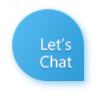
The Centre for Teaching Excellence also provides workshops and one-on-one consultations to support you with your setup and learning design for online, blended and face-to-face courses. Contact us at edtech@capilanou.ca if you have any questions or need some additional assistance in using these tools.
To book a one-on-one consultation with one of our Educational Technology Specialists use these Booking forms:
Consultation with Frank Fucile
Capilano University is named after Chief Joe Capilano, an important leader of the Squamish (Sḵwx̱wú7mesh) Nation of the Coast Salish people. We respectfully acknowledge that our campuses are located on the unceded sovereign Indigenous Nations of Lil’wat, xʷməθkʷəy̓əm(Musqueam), Shíshálh (Sechelt), Sḵwx̱wú7mesh(Squamish) and Səl̓ílwətaʔ/Selilwitulh (Tsleil-Waututh).
Capilano University | 2055 Purcell Way | North Vancouver | BC | Canada | V5J 3H5