Centre for Teaching Excellence
Resources | Academic IntegrityUsing Turnitin in Your Courses/Accessing, reading and interpreting the Similarity Score and Report
Accessing, reading and interpreting the Similarity Score and Report
Turnitin generates a Similarity Score and a Similarity Report – tools an instructor can use to determine whether plagiarism has occurred in a student’s submission.
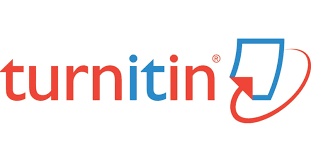
What is the Similarity Score?
What do the colours in the Similarity Score mean?
- Blue: No matching text
- Green: One word to 24% matching text
- Yellow: 25-49% matching text
- Orange: 50-74% matching text
- Red: 75-100% matching text
Two key points to note regarding the Similarity Score:
- The score is an amalgamation of all the sources the content matches with, e.g., a score of 25% (yellow) could be the result of a student using content from one source (probably plagiarism) or could be the result of a student using content from several sources, one of which may be an amalgamation of two or more student submissions to a university (less likely to be plagiarism).
- Although the colours are similar to a traffic light system (green= go/good; red = stop/bad), the colours do not indicate an acceptable or unacceptable level of matching. There may be several legitimate reasons for a “yellow” or “orange” Similarity Score, e.g., an amalgamation of matching from many online sources, if the Bibliography was included in the Similarity scan, if a template was provided by the instructor for the submission, if quotations were included in the Similarity scan, if the submission included a case study, if a student’s work is used by a colleague without their knowledge or if a student has used content from several sources and has also provided in-text citations.
Therefore, it is not possible to set a “good” or “acceptable” match level for a course or for a submission.
What is the Similarity Report?
- Colour-coded and numbered highlighted passages of the content matches in the student’s submission
- A numbered list of the websites of the content matches in the student’s submission. The numbers coordinate with the highlighted passages in the student’s submission.
- Each item in the numbered list includes a link to the relevant website.
How do I access the Similarity Report?
- Click on View Submissions. Click on the Similarity Score below the student’s submission. A new window will open – “Feedback Studio”. Use the Navigation tool in the top right corner to view the next/previous student’s Similarity Report.
- Click on Grade. Click on the Similarity Score below the student’s submission.
Forum activity – there are two options. Open the Forum:
- Click on Grade Users (if the Forum is a graded activity). Click on the Similarity Score below the student’s forum posting
- Click on the Discussion you want to view. Click on the Similarity Score below the student’s forum posting.
This video walks you through how to access the Similarity Report in an Assignment activity.
How do I read the Similarity Report?
View the source*:
- Click on a source to view only the highlighted content from that source.
- Click on the link that appears over the student’s paper to view source
- Click on the “side-by-side” icon to view the content side-by-side with the student’s paper
View the Similarity Score calculation:
- In the Match Overview column, click on “>” next to the percentage for each of the sources to display the instances of the matched content related to that source.
View flagged content:
- A number next to a flag icon indicates that there is content in the student’s submission that could not be processed by Turnitin and requires the instructor’s review, e.g., the submission includes hidden text.
Add filter/s:
- The instructor can adjust the Similarity Score by changing the filters, e.g., exclude quotes, exclude bibliography, or exclude short phrases.
View excluded source/s:
- Click on the “prohibited” icon to display any sources that have been excluded from the Report. The excluded sources can be restored.
*For confidentiality purposes, you cannot view student papers other than the papers submitted to your course/s, e.g. you can view papers submitted to your course in 2020 but you cannot view a paper submitted to Langara College. The only information you will see about student paper matches is the university through which it was submitted. You may request to view the paper: click on the link floating over the student’s submission and follow the instructions.
This video walks you through how to read the Similarity Report.
How do I interpret the Similarity Report?
Determining if plagiarism has occurred requires analysis by the instructor. The instructor should examine the source content and the matched content to identify whether there are valid reasons for the match. For example, there may be matching text:
- if the Bibliography was included in the Similarity scan
- if the matched content is a commonly used phrase in the field of study, it is less likely that the student has plagiarised.
- if a template was provided by the instructor for the submission
- if quotations were included in the Similarity scan
- if the assignment is based on a case study,
- if a student’s work is used by a colleague without their knowledge
- if a student has used content from several sources but has also provided in-text citations
These scoring scenarios from the Turnitin Help pages may be helpful:
Example 1:
A student may have submitted a paper to Turnitin in the past. If they had their name on that submission, it is entirely possible that, if you have not excluded small matches, their name is highlighted in their Similarity Report.
An instructor can rectify this issue by excluding by word number. In most cases, excluding 5 words should safely exclude a student’s name from being highlighted in their Similarity Report.
Example 2:
A student may have used Turnitin to submit drafts of the same paper, meaning their final draft has resulted in a score of 100%.
As the instructor is likely aware that their student has submitted multiple times, they can rectify this issue by excluding the student’s previous submissions from the Similarity Report.
Example 3:
A student has copied and pasted a chunk of text into their paper, due to a lack of knowledge on the topic they are covering. Their similarity score is 20%. In comparison, another student who has a firm basis of knowledge for the same assignment and knows enough to gather information from several sources to quote and reference correctly has a similarity score of 22%. Both students will be shown to have matches against our database. However, one of these students copied directly from a website, whereas the other provided properly sourced quotes.
Instructors can opt to exclude quotes from the Similarity Report to lower similarity scores where applicable.
Example 4:
A student has managed to acquire a copy of another student’s paper. They submit this paper to Turnitin on 15th October and receive a similarity score of 25%. The student who originally wrote the paper submits it to Turnitin a week later, receiving a 100% similarity score.
In this case, regenerating the Similarity Report of the student who plagiarized will immediately identify collusion allowing you to follow institutional regulation.
Example 5:
A student has submitted a qualitative study to Turnitin, including a significant number of quotes and an extensive bibliography, as required for the topic of the paper. The student’s similarity score is 53%; this exceeds the acceptable score set by their institution.
This issue could have been avoided if quotes and bibliography had been excluded from the Similarity Report.
Do I need to review the Similarity Report or can I just use the Similarity Score?
The score is an amalgamation of all the sources the content matches with, e.g., a score of 25% (yellow) could be the result of a student using content from one source (probably plagiarism) or could be the result of a student using content from several sources, one of which may be an amalgamation of two or more student submissions to a university (less likely to be plagiarism).
Turnitin identifies matches between a student’s submission and content available online. A ‘match’ in a student’s submission indicates that a section of the paper directly matches text found in the resources checked by Turnitin.
Matches could occur for the following reasons:
- A direct quote has been made in a submission. Direct quotes included in submissions may be text-matched by Turnitin irrespective of whether the quote has been appropriately referenced. This provides students and faculty with an opportunity to check that direct quotes have been correctly referenced.
- An indirect quote has been included in an assignment which is very similar to the original. An indirect quote is when someone else’s words are paraphrased. If a match in Turnitin occurs due to paraphrasing, it may generally indicate that the paraphrasing is too similar to the original and needs to be rephrased.
- Plagiarism. While Turnitin provides a ‘text-matching’ service which may assist faculty in detecting suspected plagiarism, the use of Turnitin will not identify an instance of plagiarism and cannot determine if there has been a breach of academic integrity. Turnitin will only match text within a student submission to text located in other sources (e.g., the internet, journals and periodicals and other submissions submitted to Turnitin), but it cannot determine the ‘original’ source or decide whether plagiarism has occurred.
Please note: a Similarity Report produced by Turnitin must be interpreted on a case-by-case basis, and it is important to remember that a high Similarity Score may not be an indication that there is any inappropriate content in an submission.
Source: https://services.anu.edu.au/files/user-guide/orginality-report.pdf
Suggestion: When viewing the Similarity Report, you may wish to toggle “High Resolution” to the off position for faster scrolling (located at the bottom of the screen).
Useful link: https://youtu.be/bWauRMYpW6A
How do I remove a Match from the Similarity Report, e.g. a student’s draft submission?
Usually, Turnitin will not include a student’s draft submissions in the Similarity Report.
You cannot remove an item from the Turnitin database, once it has been submitted, but you can exclude a source from the Similarity Report – thereby re-generating the report to show other, previously masked, matches.
- Go the Similarity Report for which you want to exclude a source.
- Click on the Similarity score to open the Match Overview pane
- Click on the right arrow next to the match you want to adjust to open the Match Breakdown
- Click on the button “Exclude Sources” at the bottom of the Match Breakdown pane
- Click on the check boxfor the source you want to exclude. To exclude the entire source, check the box at the top of the list
- Click the red Exclude button. A newSimilarity Report will be generated, excluding the selected piece of work from the matches, and giving a better picture of matching text within the document. The overall similarity index is likely to decrease.
- This process can be repeated for as many source exclusions as may be necessary.
- Note that the student (if he/she can view his/her ownSimilarity Report) cannot exclude matches. Therefore, it may be helpful to warn the student that, resubmitting their draft may result in a higher score.
Do I need to return to eLearn to access each Similarity Report?
Capilano University is named after Chief Joe Capilano, an important leader of the Squamish (Sḵwx̱wú7mesh) Nation of the Coast Salish people. We respectfully acknowledge that our campuses are located on the unceded sovereign Indigenous Nations of Lil’wat, xʷməθkʷəy̓əm(Musqueam), Shíshálh (Sechelt), Sḵwx̱wú7mesh(Squamish) and Səl̓ílwətaʔ/Selilwitulh (Tsleil-Waututh).
Capilano University | 2055 Purcell Way | North Vancouver | BC | Canada | V5J 3H5